Managing Multiple WordPress Websites The Easy Way
If you are a WordPress developer, WordPress designer, marketer or blogger there is a good chance that you may maintain more than one WordPress Website. In our case, as a web studio, we have close to 30 sites that we maintain for clients and internal projects. And since we have recently switched exclusively to WordPress, this number is rapidly growing as we migrate our clients from other systems such as Drupal, Joomla and Dotnetnuke. If you have recently started working with WordPress and have more than one site, the first time a core security update is released, you will get an idea of what a chore it can become to make sure all of your sites and plugins are updated and functioning properly. Heck, sometimes just remembering the WordPress installations that you control can be a task in and of itself.
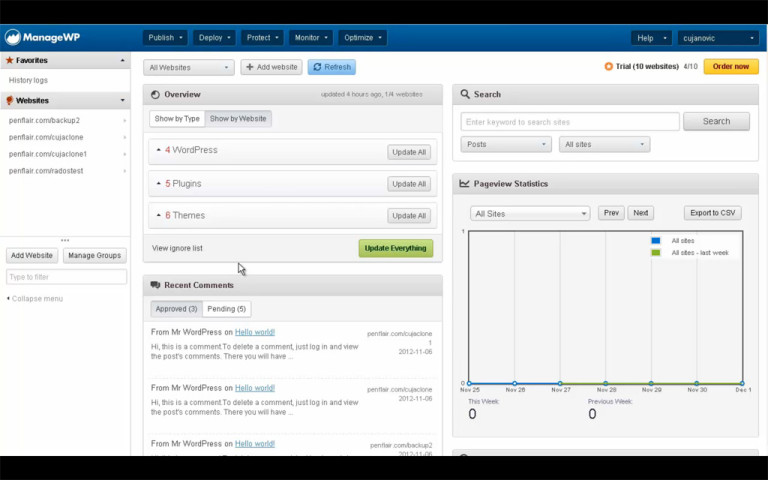
ManageWP.com to the rescue
Fortunately the folks at managewp have created a tool to make your life much easier. Their single dashboard interface allows you to manage multiple (2 to several hundered) WordPress installations from a single screen. The system uses a proprietary plugin which must be installed on every site you are looking to manage. However, the great part about this method is that managewp.com is hosting independent. It does not matter where your site is hosted you can manage them all through one interface. Unlike WordPress Multi-site which, allows you to administer multiple sites from one control panel but requires them all to be on the same server and the same single WordPress installation. ManageWP also adds many more options to streamline your overall maintenance and management of your websites.
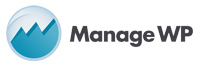
So what does ManageWP.com actually do?
In a nutshell, managewp:
Saves Time
Consolidates Actions
Gives Big Picture
How does it do all this? By using a single dashboard to view information perform tasks on multiple sites at one time.
While there are many functions and tasks that can be performed, by far the most useful for me are Updates and Backups.
Whenever a core system, theme or plugin update is available on any site you are managing through the dashboard, you will immediately see it once you login. You can also setup notifications to be sent daily or weekly to notify you of any new updates. And once logged in, simply selecting the website and the updates to be performed will activate the task and complete it for you in one click. If you are managing 10 sites for instance, imagine how long it will take to go through each site to check if the updates are needed and then to actually go through the process of updating each. You can complete these tasks in a fraction of the time it would take to do manually.
Of course before you perform any updates, you want to make sure you have a complete backup of the database and all files. ManageWP makes this a breeze with automated scheduled backups and manual on demand backups per site with just two clicks. You can even backup to online services like AmazonS3 and Dropbox. Right from the dashboard you just select your site and you can view existing backups, restore or create a new backup.
The dashboard also lets you remove spam comments and post revisions. WordPress has a great feature that auto-saves your posts while you are writing and makes a new revision whenever you make changes. It saves these revisions in the database which is great if you ever need to go back and look at something or revert a change that was made by someone else, for example. But if you have an active website, these revisions can easily start to pile up. Before you know it you can have thousands of post revisions which can begin to put a strain on your database and website performance. While there are plugins to manage this, why install another plugin, when you can quickly remove your revisions with the click of one button from your dashboard.
Also from the dashboard, you can view pageview statistics from managewp or your own Google Analytics. You can monitor up-time on your servers and view recent comments and posts from different customizable widgets.
But wait there is more…
We have only begun to scratch the surface of what can be done with ManageWP.com. So far we have only discussed what is available from the dashboard when you first login. There are also functions along the left side control bar that allow you to install, remove and configure plugins and themes for all of your websites. Post updates and add new pages, links, comments and users to any and all of your websites. There is even a small SEO toolset which allows you to track keywords across your websites. While I would not cancel my SEOmoz account, it is nice to have a quick glimpse and do some simple analysis from within one management console.
Yes there is a lot to like about ManageWP.com and I am definitely a fan. It has changed the way I operate my company and helped to bring new business to our studio. There are different cost structures and you can probably find one that will suit your needs and your budget. I am providing an affiliate link here and will hope that you use it if you would like to demo the software or sign up. I would not post this if it was not a product that we truly believe in and actually use on a daily basis.
https://managewp.com/?utm_source=A&utm_medium=Link&utm_campaign=A&utm_mrl=367
Update Jan. 3, 2013:
We presented at the South Florida WordPress Meetup Group. Check out the Prezi slidedeck here.
Categorized in: Web Design
Published On: Dec 2, 2012
